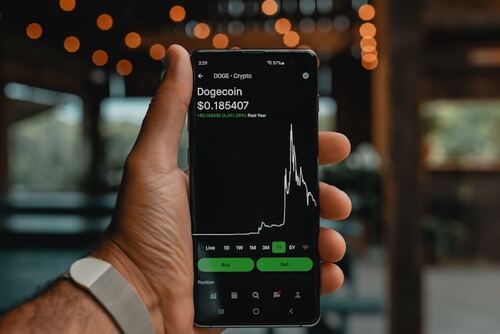Given its widespread use and global reach, testing web applications and websites on the Chrome browser is crucial. Selenium, known for its cross-browser functionality, is a preferred tool for test automation. Developers can run Selenium tests on Chrome using Selenium ChromeDriver. This open-source executable toolkit connects the Chrome browser to Selenium WebDriver, allowing you to run Selenium tests on Chrome once ChromeDriver is configured.
Selenium ChromeDriver is the ideal solution to elevate your web automation tests—just a few clicks, and you can run Selenium tests on Chrome effortlessly.
In this article, we’ll delve into using ChromeDriver with Selenium. You’ll learn how to install, configure, and download ChromeDriver for Windows. Let’s explore how to run Selenium tests on Chrome.
What is a Selenium ChromeDriver?
ChromeDrivers are standalone servers or executables that Selenium WebDriver uses to launch Google Chrome. This accessible, open-source web driver enables automated testing of web applications on Chrome. Selenium, a comprehensive project with various tools and libraries, facilitates automated web testing, and ChromeDriver is a crucial component compatible with Windows, macOS, and Linux.
To start with ChromeDriver, you need to download and install it from the Chromium website and install it. Next, set up your test project to incorporate ChromeDriver. The initialization command for ChromeDriver is: `WebDriver driver = new ChromeDriver.` To run tests on Chrome, you’ll need `chromedriver.exe` for Windows or `chromedriver` for Linux and Mac.
The code for setting up ChromeDriver will vary based on your chosen programming language and test framework. Once everything is configured, you can begin writing your tests and harnessing the power of accessibility testing Chrome.
ChromeDriver to Test Web Applications
ChromeDriver provides several capabilities that can be used to test web applications:
- Navigation: Capabilities to navigate to URLs, forward and back buttons, and refresh buttons.
- User input: Capabilities to simulate user input with keyboard and mouse events.
- JavaScript execution: Run JavaScript within the current active frame or window context.
- Take screenshots: Take a screenshot of the current page or an element on the page.
- Cookie handling: Set and delete cookies that are visible on the current page.
- Modifying network conditions: Modify network conditions such as offline mode, latency, bandwidth throttling, etc.
Why Use a ChromeDriver?
There are numerous reasons to opt for a ChromeDriver when dealing with web applications. Firstly, Chrome is a trendy browser, so your users will likely utilize it. Chrome is renowned for its stability and reliability, ensuring your tests run seamlessly. Google ChromeDriver stands out as faster and more robust than many alternatives, offering a wide array of features, including built-in support for locators, cookies, and extension management.
The ChromeDevTools interface provides extensive debugging and troubleshooting tools for ChromeDriver, continuously updated with new features and enhancements. Moreover, ChromeDriver allows you to utilize features like headless mode and automatic updates.
Using a ChromeDriver ensures your tests run smoothly and reliably on the most popular web browser. Therefore, it’s always beneficial to consider accessibility testing Chrome for your web application needs.
While the Google Chrome browser does not inherently support such an extension, it can be controlled using a Selenium ChromeDriver. This ensures that Selenium can manage the Chrome browser and perform the necessary automated tasks. Thus, using a ChromeDriver with Selenium is crucial if you aim to automate tasks in the Chrome browser.
Why is ChromeDriver Important for Selenium?
When using Selenium as your testing platform, ChromeDriver becomes indispensable. It serves as a vital link between Selenium and the Chrome browser, allowing Selenium to control Chrome and test your application’s compatibility. Without ChromeDriver, Selenium would be unable to perform these crucial tests.
Fortunately, Selenium includes an in-built Selenium Manager that automatically downloads and manages the necessary drivers for testing, eliminating the need for manual installation of ChromeDriver.
Manual Way to Install and Setup Selenium ChromeDriver for Testing
To understand how to get started with Selenium ChromeDriver for testing locally, follow the process below.
For Windows:
1. Open File Explorer and navigate to the folder where you extracted ChromeDriver.
2. Copy the path of the ChromeDriver executable file (ChromeDriver.exe).
3. Open the About section under the settings menu and click on Advanced system settings in the System Properties window.
4. Select the Environment Variables option to view user and system variables.
5. Under the system variables, find the Path variable and click on Edit. A new window will open.
6. In the new window, click on New and paste the file path you copied in step 2.
7. Click OK to save your changes.
8. ChromeDriver is now installed on your Windows system.
For Mac:
1. Once the download is complete, open the ZIP file and access the Finder.
2. Press Command+Shift+G and enter /usr/local/bin to navigate to the bin directory.
3. Copy the extracted ChromeDriver executable file into this directory.
For Linux:
1. Extract the ChromeDriver ZIP file using the unzip command followed by the ZIP file name.
2. You can choose the location to store the ChromeDriver executable.
3. To move the ChromeDriver executable to this location, use the command: `sudo mv ChromeDriver /usr/local/bin`.
4. After moving the file, you need to make it executable.
5. Grant executable permissions using the command: `sudo chmod +x /usr/local/bin/ChromeDriver.`
You can leverage a cloud-based platform like LambdaTest to enhance your automation testing process. It provides ready-to-use test infrastructure and various test environments, allowing you to run tests seamlessly with your preferred testing framework.
LambdaTest is an AI-powered test execution platform that lets you run manual and automated tests across 3000+ browsers and OS combinations.
Conclusion
In conclusion, Selenium ChromeDriver is essential for automating web browser interactions and ensuring accurate testing and validation of web applications. The introduction of Selenium Manager simplifies the manual process of managing ChromeDriver, making setup and maintenance more efficient.
Selenium Manager addresses version compatibility challenges, enabling smooth automation. Integration with the LambdaTest Cloud Grid further enhances testing coverage across various browsers and platforms. As automation advances, a thorough understanding of Selenium ChromeDriver and its efficient management is vital for delivering high-quality web applications.